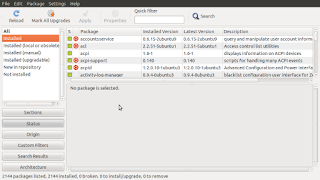Although Ubuntu comes
loaded with lots of applications but its default looks and
applications may not suit everyone. Same was mine case. When I
installed it , it simply refused to play any mp3 songs or any video.
Reason of this is that Ubuntu policy is to provide free and
open-source softwares. It can't provide many of popular softwares
owing to this reason. An another reason can be argued that Ubuntu has
to keep its size limited to 700 MB to facilitate CD burning. Many
will disagree with this point as now-a-days disc drives are becoming
increasingly low in use as you can see with tablets or netbooks or
smartbooks ( e.g. Macbook Air ). Even Ubuntu comes with option of
creating a bootable USB since Ubuntu 8.04 ( I think...) .
Coming back to things
to do after installing Ubuntu.....the very first thing everyone
should do is to update your system . Ahh.... you will say I just
installed my new Ubuntu and now I have to again update it. But yes ,
its important as it delivers the latest packages to your system which
may contain latest bug-fixes and even new features which could not be
accommodated in the CD you used to install your Ubuntu. If you used
net-install or upgraded your Ubuntu , then you may not need updating
again. Just open a terminal ( keyboard short-cut : Ctrl + Alt + t ) and type in following command :
Command :
sudo apt-get
update && sudo apt-get upgrade;
Now as your packages are up-to-date you can add more applications
to your Ubuntu installation to suit your need. But before that first
explore what Ubuntu comes pre-loaded with. A few applications that
comes with Ubuntu 12.04 LTS ( Precise Pangolin ) are as follows :
- Mozilla Firefox : One of the very best web browser.
- Empathy : A chat client for use with Gmail , Yahoo , Facebook accounts.
- Gwibber : A Broadcast client to use for posting and viewing latest updates/posts on facebook and twitter.
- Mozilla Thunderbird : A mail client equivalent to Outlook Express of M$ Windows Xp.
- Libre-office : A full-featured office package containing Libreoffice Writer ( equivalent to M$ word ) , Libreoffice Calc ( equivalent to M$ excel ) , Libreoffice Impress ( equivalent to M$ power-point ) .
- Brasero : A Disc burning client to let you burn your audio/video/data CD or DVD.
- Deja-dup : A back-up and restore tool.
- Ubuntu One : A tool and service to backup your data online ( cloud ) . It provides you with 5 GB of free space. You can increase the space if need more at a nominal charge.
- Evince : A document viewer for your text and pdf files
- Rhythmbox : A music player-cum-organizer .
- Shotwell : A tool to view and edit pictures . You import and create libraries of you photos and even share them online.
- Totem : A gstreamer-based movie/video player.
- Games : Sudoku , Solitaire, gbrainy , Mines , Mahjongg
- Transmission : A bit-torrent client .
- Ubuntu Software Center : A Central point to download new software for Ubuntu ( both paid and free )
Although , Ubuntu comes pre-loaded with lots of applications for your ease , many times its not sufficient. So, go and install few more to add to this brigade :
1) VLC : The most popular video/audio player that plays
almost any format out of box. It is the VideoLAN project's media
player. It plays MPEG, MPEG-2, MPEG-4, DivX, MOV, WMV, QuickTime,
WebM, FLAC, MP3, Ogg/Vorbis files, DVDs, VCDs, podcasts, and
multimedia streams from various network sources.
VLC can also be used as a streaming server that duplicates the
stream it reads and multicasts them through the network to other
clients, or serves them through HTTP.
VLC has support for on-the-fly transcoding of audio and video
formats, either for broadcasting purposes or for movie format
transformations. Support for most output methods is provided by
this package, but features can be added by installing additional
audio plugins (vlc-plugin-pulse, vlc-plugin-sdl) or video plugins
(vlc-plugin-sdl).
Command
:
sudo
apt-get install vlc
Screen-shot :
Screen-shot :
2) Gstreamer Multimedia codecs : For playing any video
/ audio file the default multimedia players of Ubuntu ( i.e.
RhythmBox and totem ) requires a set of codecs / plugins and the same
is provided by the Gstreamer multimedia codecs.
Ubuntu has got a very
unique and extremely user-friendly way to install these codecs. You
have to just open the Multimedia file in totem player and if it is
not able to play the file, it will ask whether you want to search for
a suitable codec/plugin . Just proceed with the instructions in
subsequent steps and it will download all the necessary packages for
you and you are ready to enjoy your movie/song.
3) Chromium : If you are not satisfied by performance
of Firefox , go and get chromium from google . It is the Linux
version of Google Chrome. Chromium serves as a base for Google
Chrome, which is Chromium re-branded (name
and logo) with very few
additions such as usage tracking and an auto-updater
system.
Command
:
sudo
apt-get install chromium-browser
Screen-shot :
Screen-shot :
4) MyUnity : This program allows one to configure and
tune Unity with a pleasant and
comfortable graphical interface.
Please note that MyUnity is a third-party application, not official
part of the Unity project.
Command
:
sudo
apt-get install myunity
Screen-shot :
Screen-shot :
5) Synaptic Package Manager : This was the main package
managing tool for Ubuntu before they decided to create Ubuntu
Software Center. It enables you to install, upgrade and remove
software packages in
a user friendly way. A very useful tool and low
on resource consumption.
Command
:
sudo
apt-get install synaptic
Screen-shot :
Screen-shot :
6) Avidemux : It is a better equivalent to M$ Windows
Movie Maker. It is a free video editor designed for simple cutting,
filtering and
encoding tasks. It supports many file types, including
AVI, DVD compatible
MPEG files, MP4 and ASF, using a variety of
codecs. Tasks can be automated
using projects, job queue and
powerful scripting capabilities.
Command
:
sudo
apt-get install avidemux-qt
Screen-shot :
Screen-shot :
7) Skype : Skype is a little piece of software that
lets you make free calls to anyone
else on Skype, anywhere in the
world. And even though the calls are free,
they are really excellent
quality.
Main Advantages of skype are :
* Make free Skype-to-Skype calls to anyone else, anywhere in the
world.
* Call phones and mobiles at pretty cheap rates per minute.
* Group chat with up to 100 people or conference call with up to nine
others.
* Free to download.
Command
:
sudo
apt-get install skype
Screen-shot :
Screen-shot :
8) Gparted : It is a advanced partition editor that
allows you to create and manage your hard-disk partitions. This tool
is included on Ubuntu Live Disc but doesn't feature in default Ubuntu
Installation. It is an equivalent to M$ Windows disk management tool.
Command
:
sudo
apt-get install gparted
Screen-shot :
Screen-shot :
9) GIMP : GIMP ( GNU Image Manipulation Program ) is an
advanced picture editor and is Linux equivalent of Adobe Photoshop.
You can use it to edit, enhance,
and retouch photos and scans,
create drawings, and make your own
images. Lots of tools are
available; you can sharpen and resize photos,
and remove dust and
red-eyes, for example.
It has a large collection of professional-level editing tools and
filters, similar to the ones you might find in PhotoShop. Numerous
fine-control settings and features like layers, paths, masks, and scripting give you total control over your images.
Many image file formats are supported, including JPEG, PhotoShop
(.psd), and Paint Shop Pro (.psp) files. It can also be used to scan
and print photos.
Command
:
sudo
apt-get install gimp
Screen-shot :
Screen-shot :
The list I wrote above is just a glimpse of Softwares and
Applications that are available to install in Ubuntu. With so much of
advanced and feature-rich but still free applications available, I
think one should think twice before spending thousands of bucks on M$
(my-crow-soft ) products. Don't use them just because they got better
looks if you can have much better performance from a total free
solution.
Any one interested in learning basic linux/terminal commands can access the following sister-site link :
http://tipsandinfoit.blogspot.com/2012/05/basic-unix-commands.html
http://tipsandinfoit.blogspot.com/2012/05/basic-unix-commands.html
Have a nice Ubuntu Experience ….